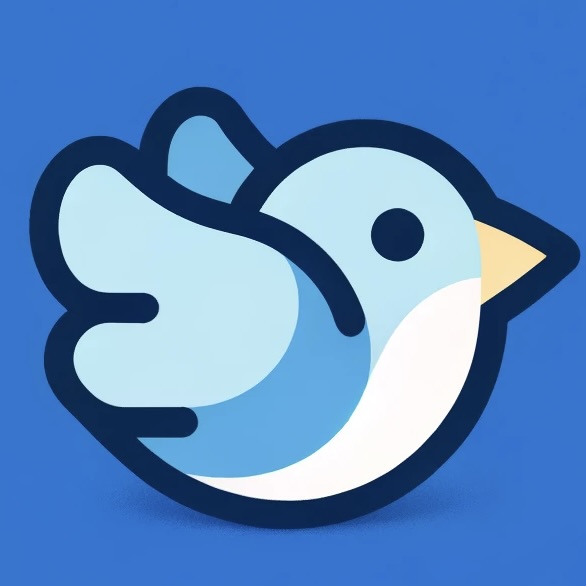Stack Layout in Flitter
Stack layouts in Flitter allow you to overlay multiple widgets on top of each other. This is particularly useful for creating complex UI designs where elements need to be positioned precisely or overlap each other. The primary widget used for this purpose is the Stack widget, often used in conjunction with the Positioned widget for fine-grained control over child positioning.
Core Concepts
- Stacking Order: Children are painted in the order they are declared, with the first child at the bottom and the last child on top.
- Positioning: Children can be positioned relative to the Stack’s edges using the Positioned widget.
- Size: By default, a Stack sizes itself to contain all children, expanding to fill its parent if it’s unconstrained.
Basic Stack Usage
Here’s a simple example of how to use a Stack:
import { Stack, Container, Text } from "@meursyphus/flitter";
const basicStack = Stack({
children: [
Container({ width: 300, height: 300, color: "lightblue" }),
Text("Overlaid Text", { style: new TextStyle({ color: "white" }) }),
],
});
Visual representation:
┌────────────────────────────┐
│ │
│ │
│ │
│ Overlaid Text │
│ │
│ │
│ │
└────────────────────────────┘
Using Positioned Widget
The Positioned widget allows precise control over a child’s position within a Stack:
import { Stack, Container, Positioned } from "@meursyphus/flitter";
const positionedStack = Stack({
children: [
Container({ width: 300, height: 300, color: "lightblue" }),
Positioned({
top: 10,
left: 10,
child: Container({ width: 100, height: 100, color: "red" }),
}),
Positioned({
bottom: 10,
right: 10,
child: Container({ width: 100, height: 100, color: "green" }),
}),
],
});
Visual representation:
┌────────────────────────────┐
│ ┌────────┐ │
│ │ │ │
│ │ Red │ │
│ │ │ │
│ └────────┘ │
│ │
│ ┌────────┐ │
│ │ │ │
│ │ Green │ │
│ │ │ │
│ └────────┘ │
└────────────────────────────┘
Advanced Stack Techniques
Overlapping Widgets
You can create interesting effects by overlapping widgets:
import { Stack, Container, Positioned, Text } from "@meursyphus/flitter";
const overlappingStack = Stack({
children: [
Container({ width: 300, height: 300, color: "lightblue" }),
Positioned({
top: 50,
left: 50,
child: Container({
width: 200,
height: 200,
color: "rgba(255, 0, 0, 0.5)",
}),
}),
Positioned({
top: 100,
left: 100,
child: Container({
width: 200,
height: 200,
color: "rgba(0, 255, 0, 0.5)",
}),
}),
Positioned({
top: 150,
left: 150,
child: Text("Overlapping!", { style: new TextStyle({ color: "white" }) }),
}),
],
});
Visual representation:
┌────────────────────────────┐
│ │
│ ┌──────────────────┐ │
│ │ Red (50% opac) │ │
│ │ ┌──────────────────┐ │
│ │ │Green (50% opac)│ │ │
│ └──┤ ┌────────┴─┤ │
│ │ │Overlapping│ │
│ │ │ │ │
│ └────────┴───────────┘ │
│ │
└────────────────────────────┘
Responsive Positioning
You can make your Stack layout responsive by using fractions or percentages:
import { Stack, Container, Positioned, Text } from "@meursyphus/flitter";
const responsiveStack = Stack({
children: [
Container({ color: "lightblue" }),
Positioned({
top: "10%",
left: "10%",
width: "80%",
height: "80%",
child: Container({ color: "rgba(255, 0, 0, 0.5)" }),
}),
Positioned({
bottom: 20,
right: 20,
child: Text("Bottom Right"),
}),
],
});
Best Practices
-
Use Positioned wisely: While Positioned gives you precise control, overusing it can lead to layouts that don’t adapt well to different screen sizes.
-
Consider z-index: Remember that the order of children in a Stack determines their z-index. The last child will be on top.
-
Combine with other layouts: Stack can be used effectively in combination with other layout widgets like Column or Row for complex UIs.
-
Be mindful of overflow: Children in a Stack can overflow its bounds. Use ClipRect if you want to clip overflowing children.
-
Use LayoutBuilder: For more responsive designs, consider using LayoutBuilder to adjust your Stack layout based on available space.
Conclusion
Stack layouts in Flitter provide a powerful tool for creating complex, overlapping UI designs. By mastering the Stack widget and understanding how to use it in conjunction with Positioned, you can create sophisticated layouts that precisely control the positioning of widgets. Remember to use Stack layouts judiciously and always consider how your design will adapt to different screen sizes and orientations.